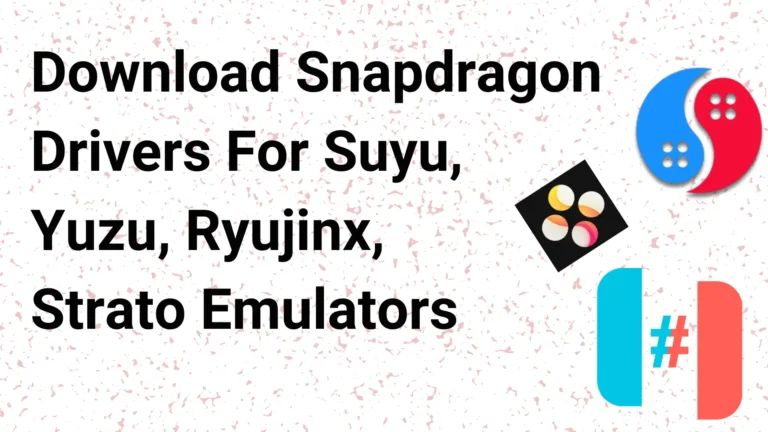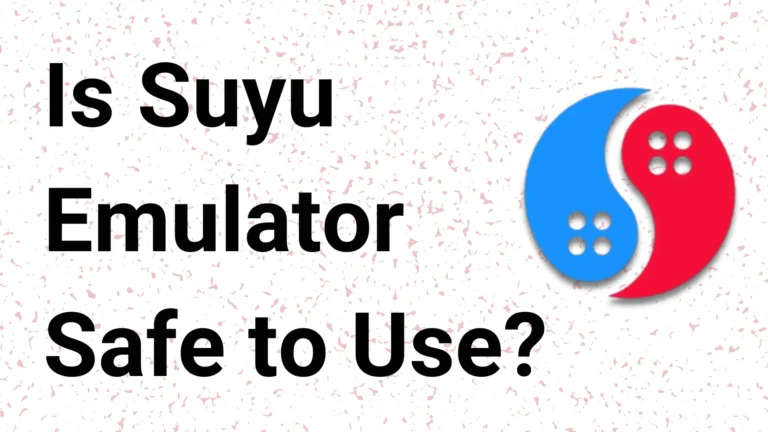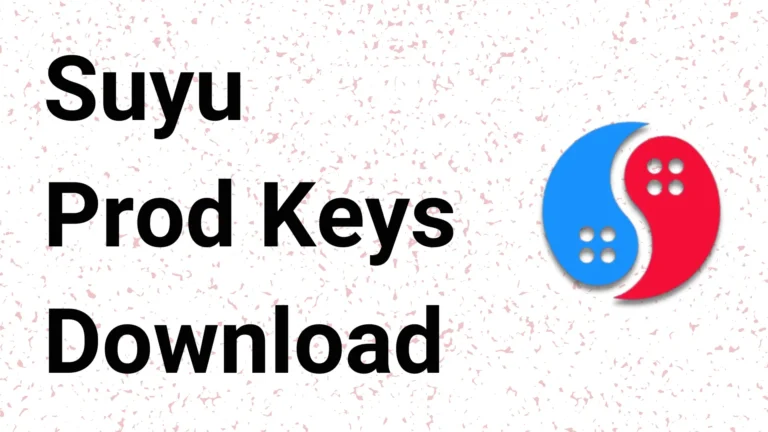How to Add Game in Suyu Emulator
Playing games on the Suyu Emulator is very enjoyable. You can play Nintendo Switch Games by downloading NSP or XCI Switch ROMs into your phone. You add them to your app and start playing them.
You can play games like Red Dead Redemption, Resident Evil 4, Mortal Combat, Mario Cart, Mario, Zelda, MLB The Show 24, Kingdom Come to Deliverance, A Space for the Unbound and more. Here, This guide help you to add and install Switch ROMs game into the Suyu Emulator app.
Right now, many people are playing Nintendo games, especially in India and other similar countries. This game is most famous in the US and UK. So if a player cannot play these games and wants to play them on his phone, then suyu emulator will be the best option for him.
How to Add Game in Suyu Emulator
To Install the game in Suyu Emulator app you follow some steps:
- First, get the Switch ROM file of a game which you want to play;
- Download the ROM file in the “.nsp” or “.xci” file;
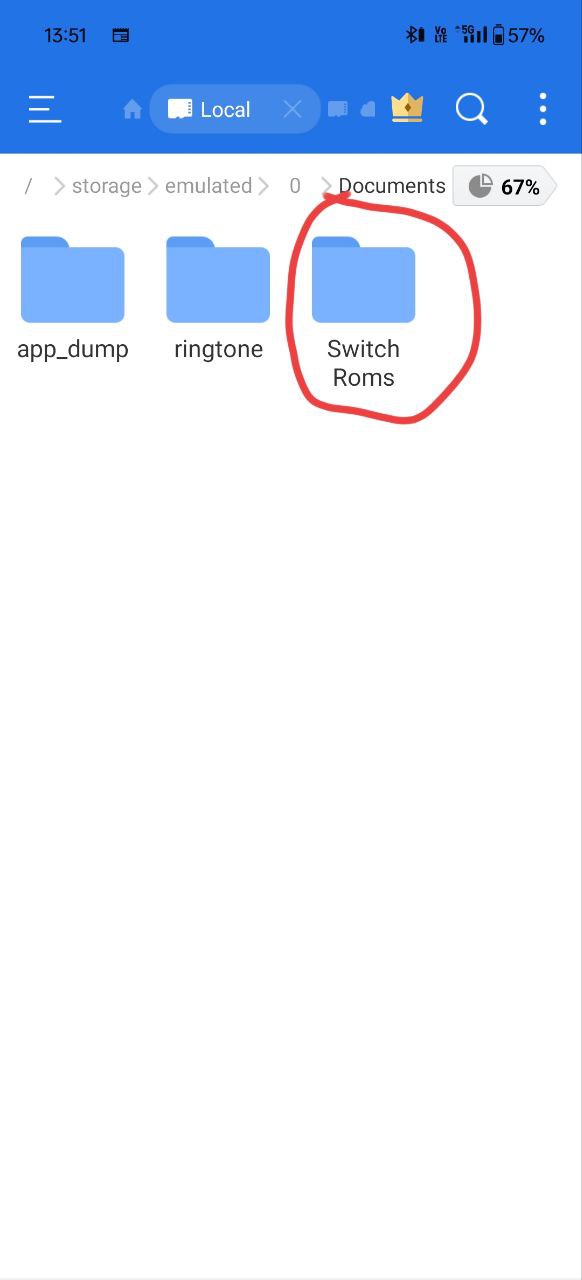
- After Downloading the ROM file, go to your file manager and make a folder named “Switch ROMs” where you can add all your game files;
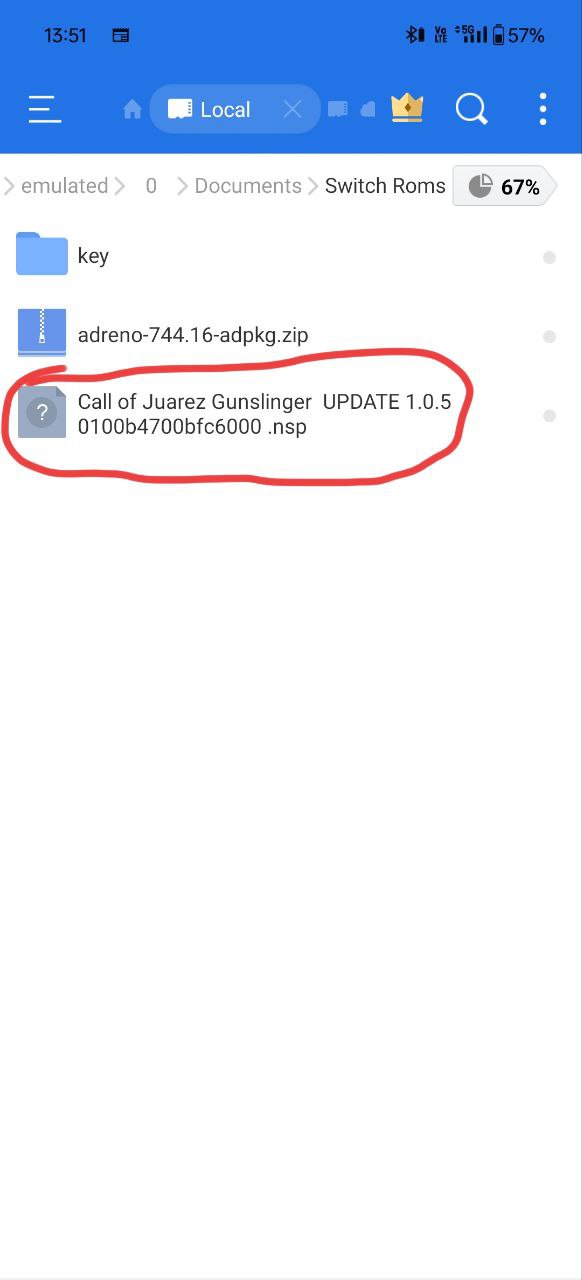
- Now, Open the Suyu app and go to settings;

- In settings, find “Manage Game Folders” and tap on it;
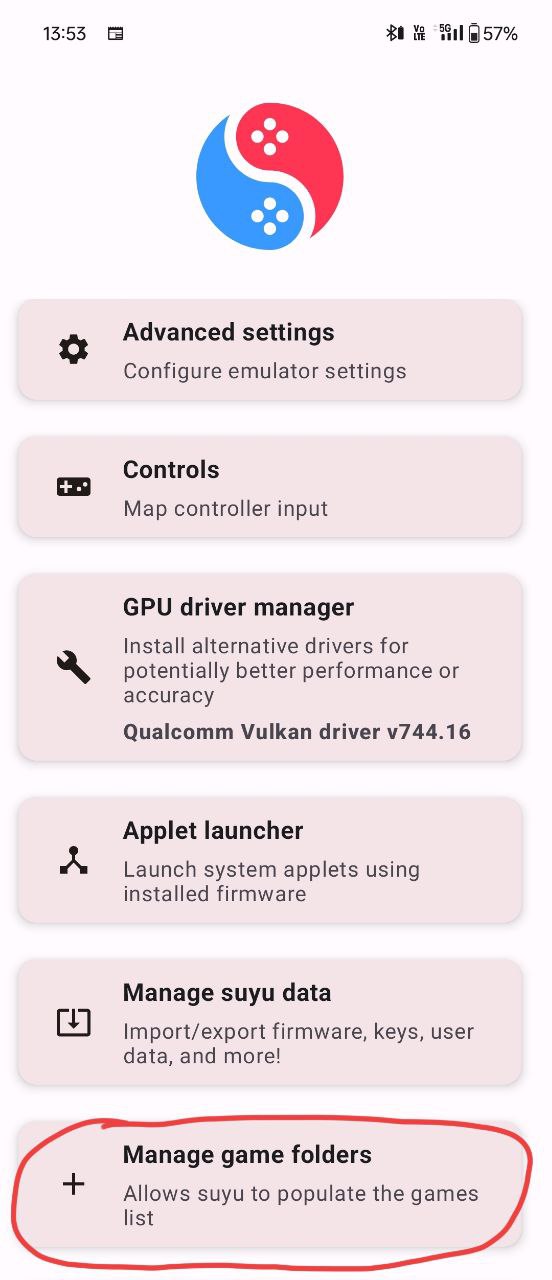
- Here, click on the “+” symbol and find the folder where you add the ROMs file name “Switch ROMs“;

- Here click on “Use This Folder” and tap on the Allow option to deep scan;
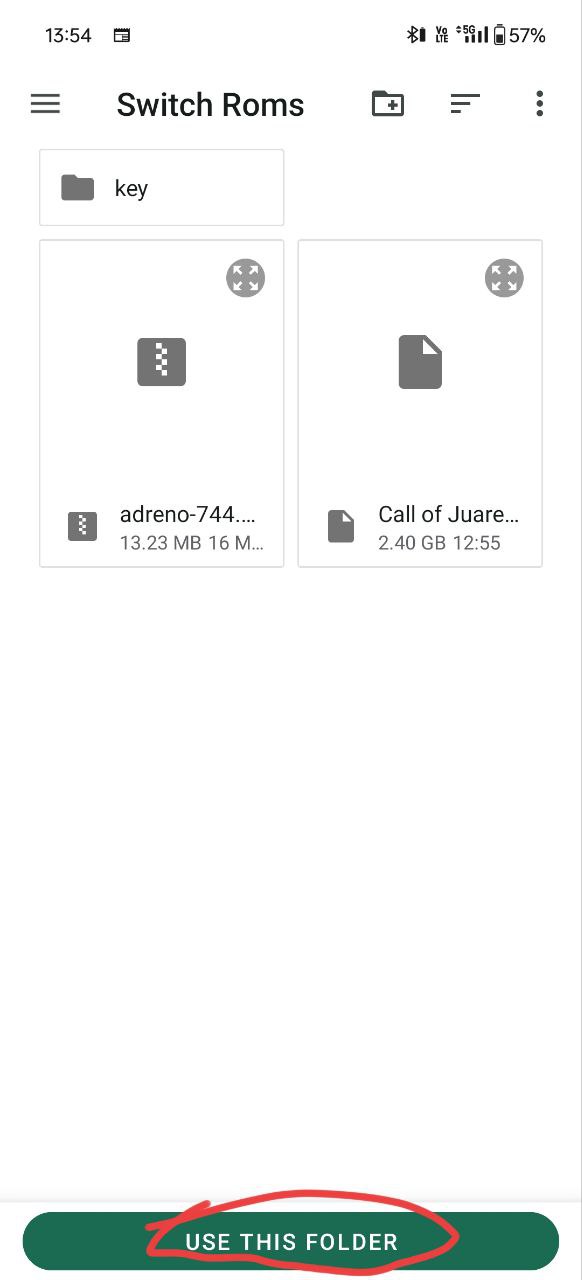
- When you add a folder, the app auto-detects games that you added before in the folder;
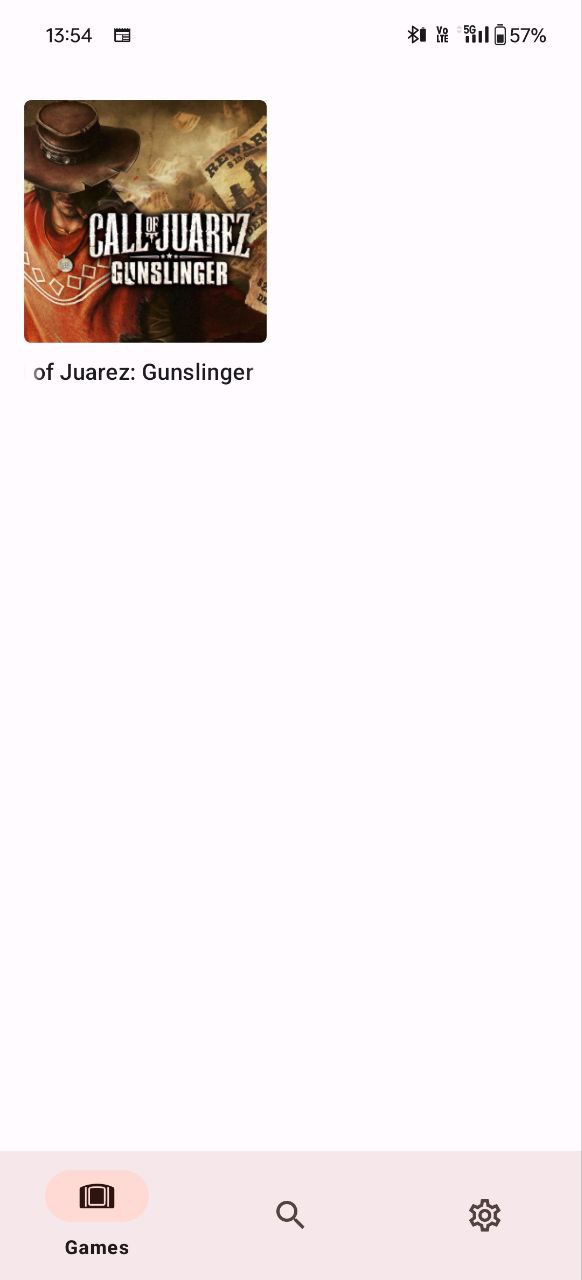
- Here, go to the home of the app and the games for the folder showing here and you can tap on it to play;
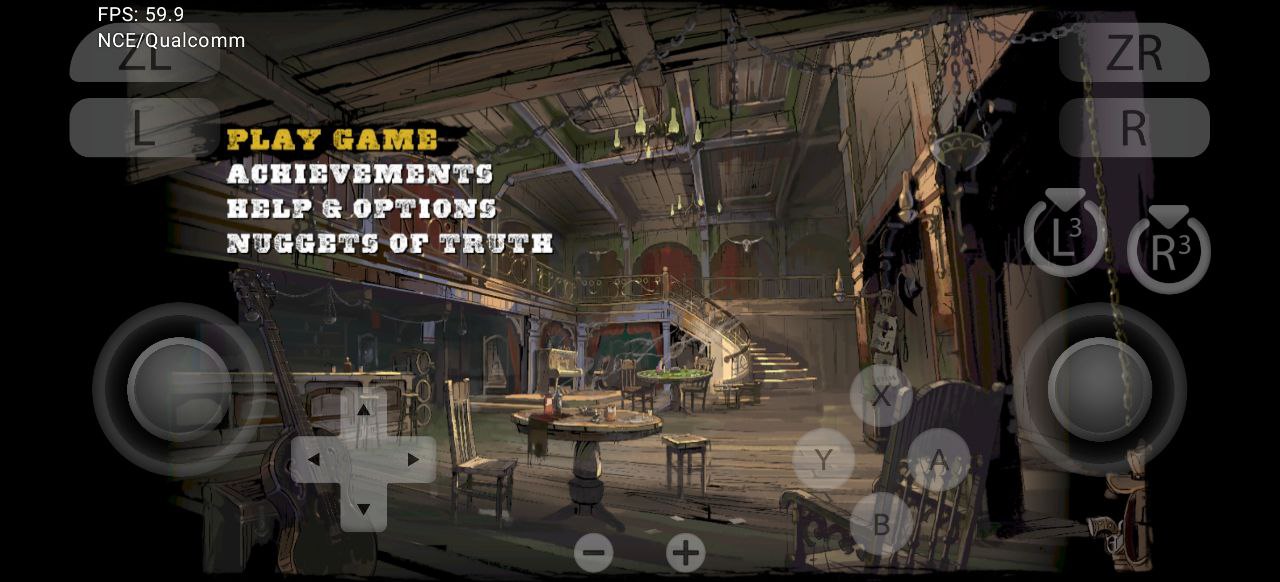
- Now, The Switch Game is installed and Enjoy your game in Suyu Emulator.
Now, that’s the end of this post, I am sure, now you all know about how to add game to the Suyu Emulator app. Now you can download the latest Switch game ROM files, add it to a folder, and start playing it in the Suyu app.
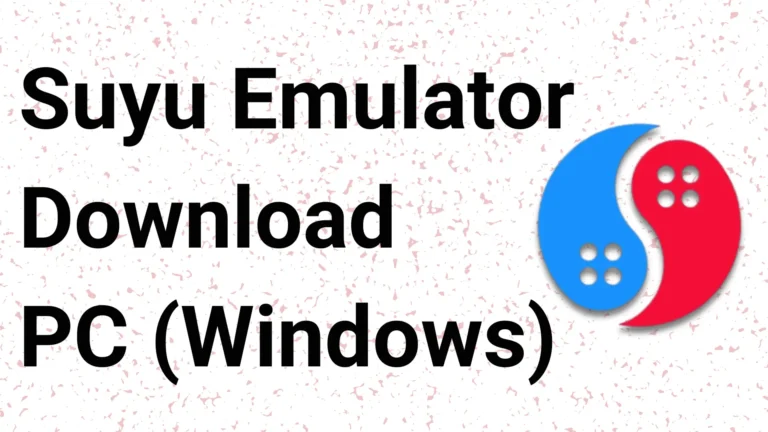
![[LATEST] Suyu Firmware v18.0.0 Download: Installation Guide](https://soroid.com/wp-content/uploads/2024/04/Suyu-Firmware-Download-zip-768x432.webp)
![[NEW] Mesa Turnip GPU Drivers For Yuzu, Strato, Suyu, Lime Emulator etc.](https://soroid.com/wp-content/uploads/2024/04/Mesa-Turnip-GPU-Drivers-768x432.webp)