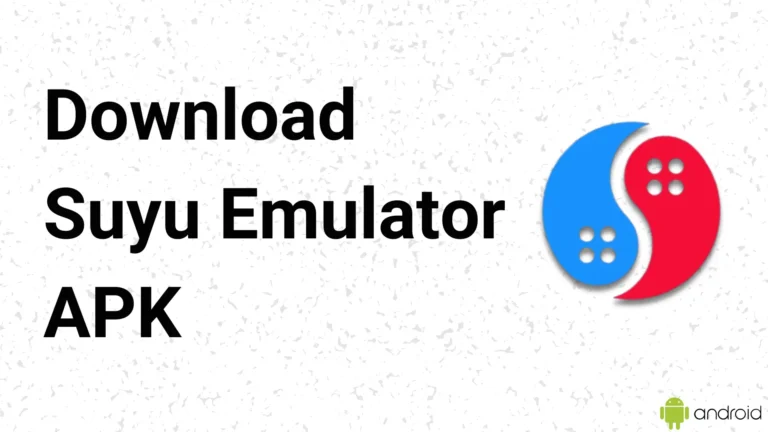How to Install Switch Firmware on Suyu Emulator (Fix “Firmware Missing”)
Finally, you all installed Suyu emulator on your PC or Android devices. Suyu app is based on the Yuzu emulator but the developers of the new emulator cautiously do everything to make changes to save this emulator project from legal issues that happened before Yuzu.
Many of you installing switch firmware into Suyu Emulator PC but sometimes it shows errors like “Missing Firmware” especially on PCs. But, On mobile, you see some glitch or white color blink on keys or the entire screen. So, you need to use the right firmware file for your Suyu app or install proper firmware into your software.
If, you facing any issues, So, don’t worry, I’m here, This guide will help you install Switch firmware in Suyu Emulator, update it and fix the errors that you see.
What is Switch Firmware?
Switch firmware for emulators is essential for them. Integration into the Suyu Emulator or any emulator can empower the emulator and replicate almost all features of the original Switch console.
Using them, it has user interface elements, game compatibility, etc. Without the Switch firmware, the emulator will not function properly, will not be able to replicate the actual experience of the console and will not run the games and give you the performance they deserve. It is mandatory to install firmware on Suyu emulator for a better gaming experience.
How to install Switch Firmware on Suyu PC Emulator
When you see an error message “Missing Firmware” it means you need to install or update your Switch firmware file into your Suyu Emulator software. Follow the given steps below to install firmware.
1. Firstly you need to download and install Switch Firmware. To download I provide you a direct downlink link to get it;
2. When you download firmware you unzip firmware files using any zip extractor into your computer;
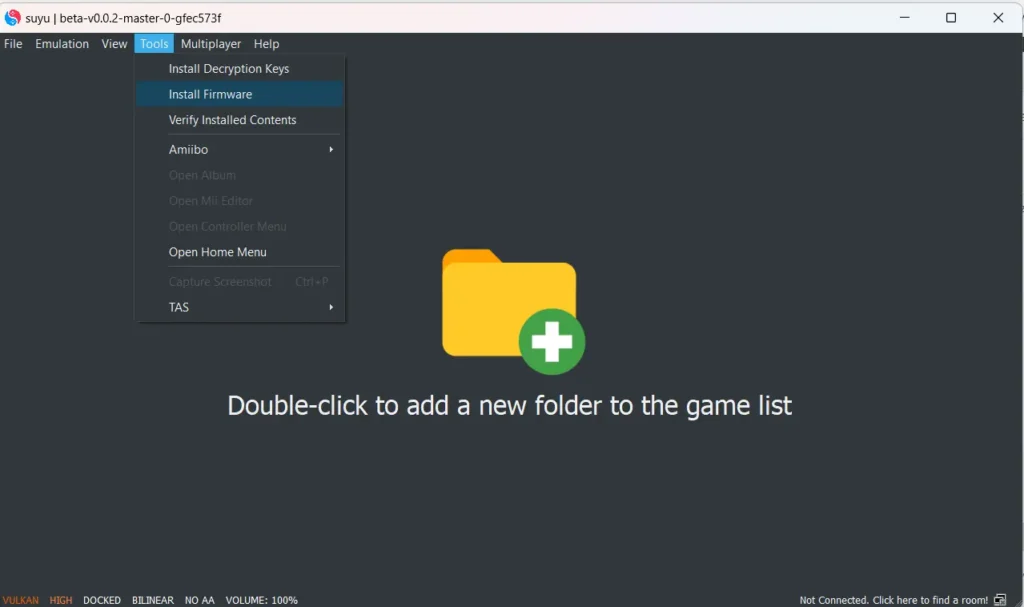
3. Now, open the Suyu folder and click on Suyu icon ![]() on the PC, and tap on the tools menu from the toolbar;
on the PC, and tap on the tools menu from the toolbar;
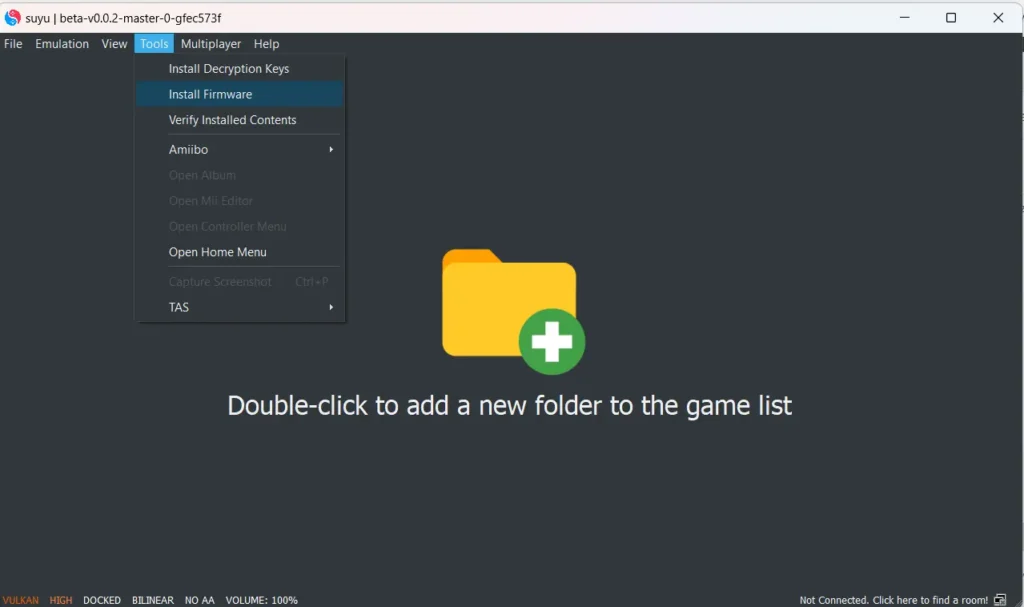
4. Here, You find the folder location where you unzipped firmware file before, select the folder and tap on “Select Folder” in it;
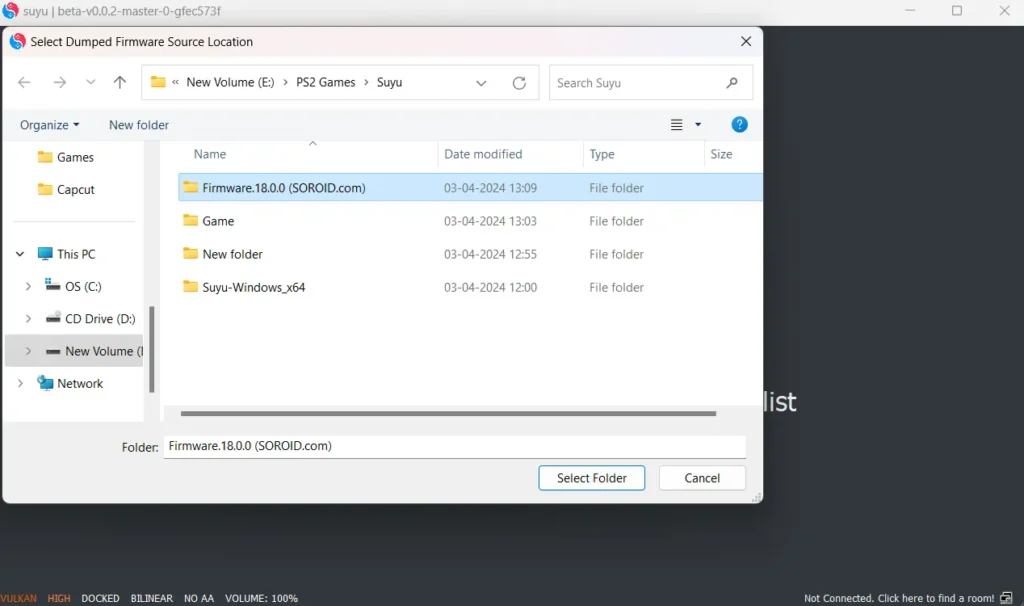
5. After selecting the folder the Switch Firmware installed Automatically in the Suyu PC Emulator or updating it which he found new in files;
6. When the installation progress is complete, confirm the successful installation process of Suyu Firmware;
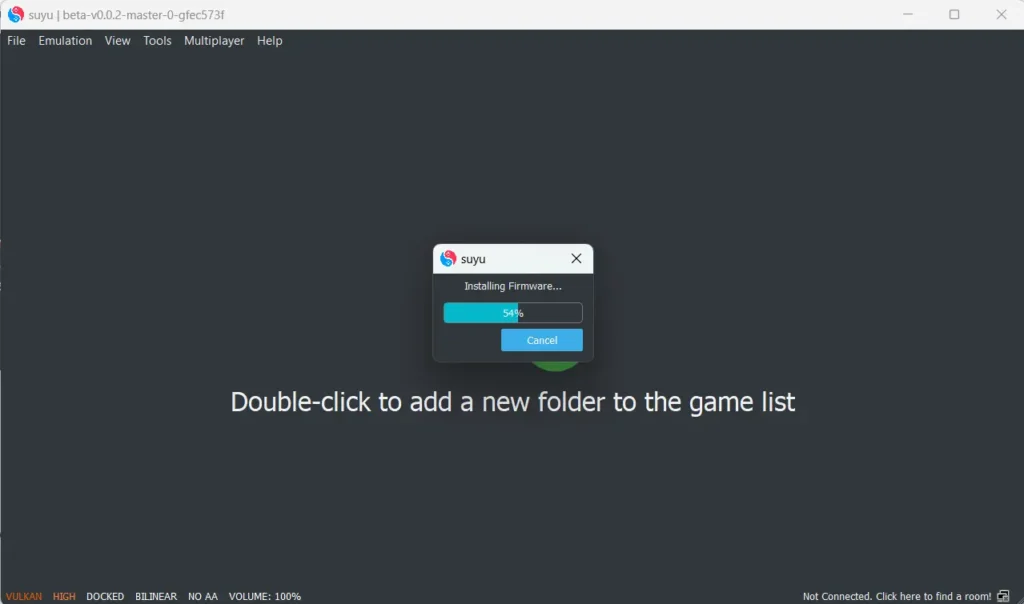
7. After confirmation you restart Suyu emulator on your PC and launch the software again;
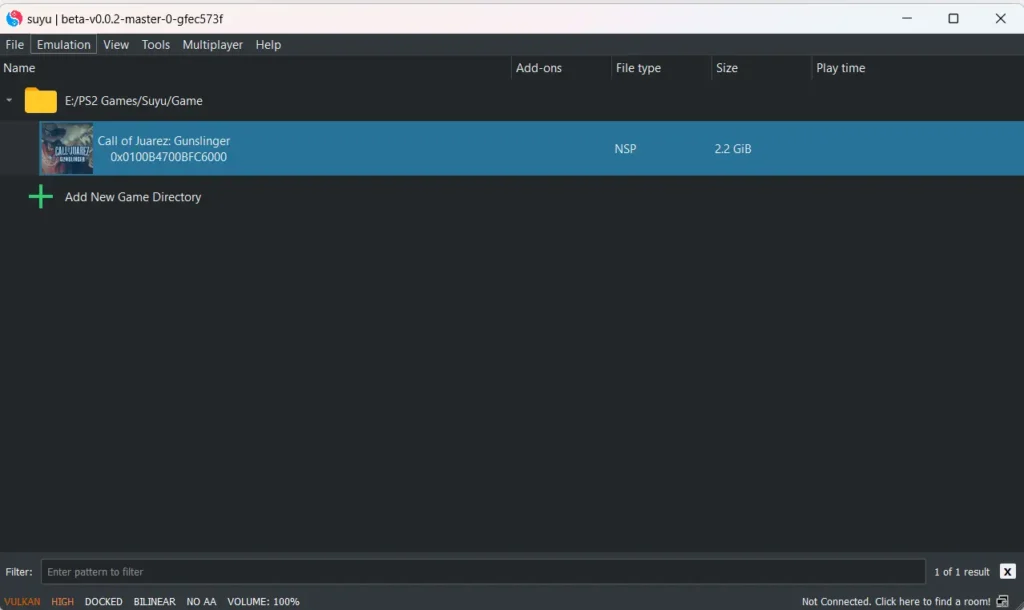
8. Now, your Suyu PC version is ready to use, You just add new Switch ROMs game and start playing it guys.
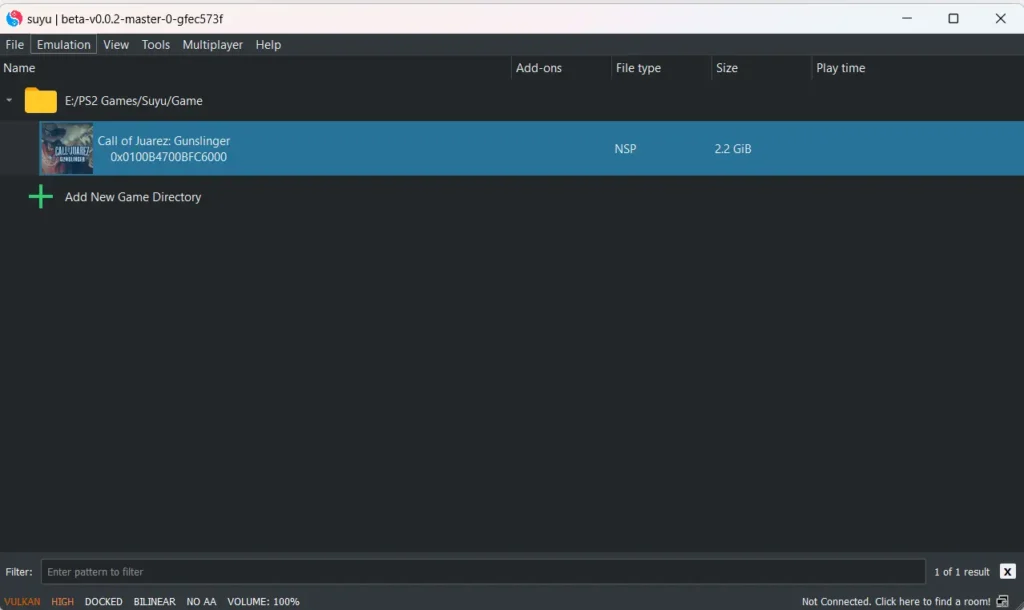
Steps to Install Switch Firmware On Suyu Emulator Android
Here is some small steps to Install Firmware on Suyu App:
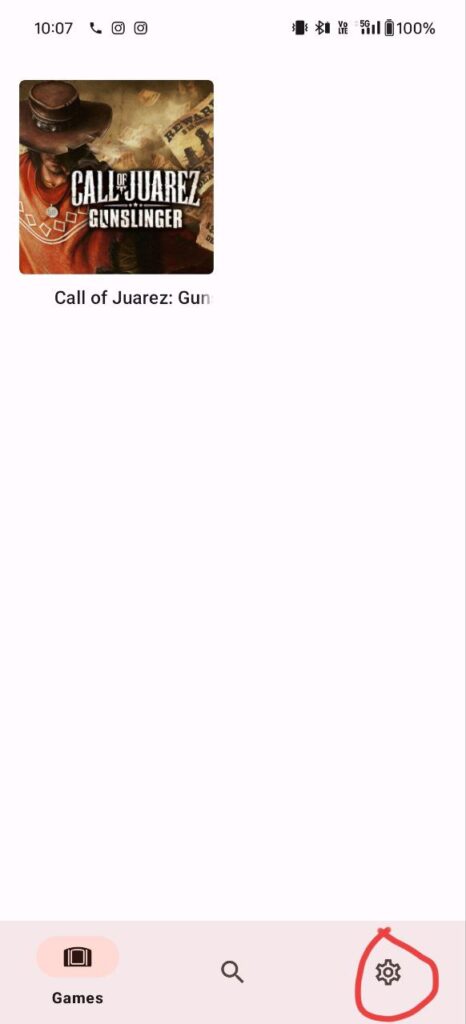
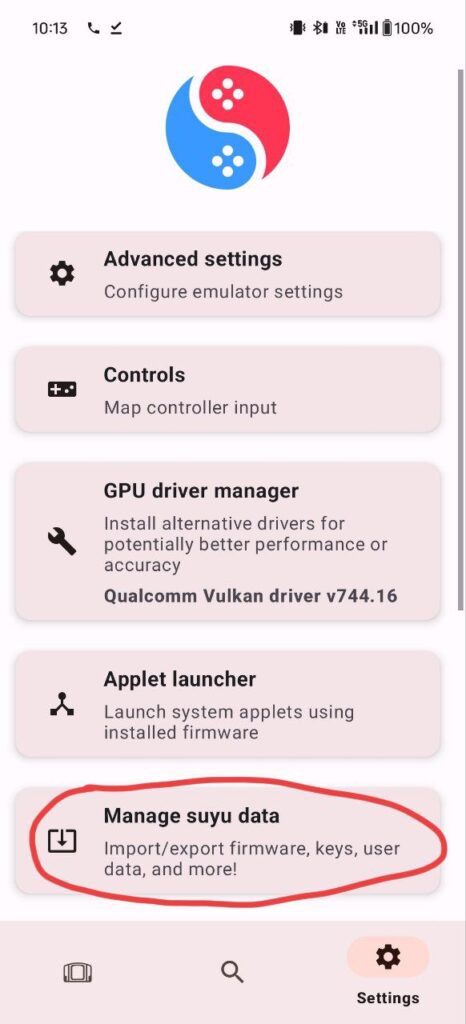
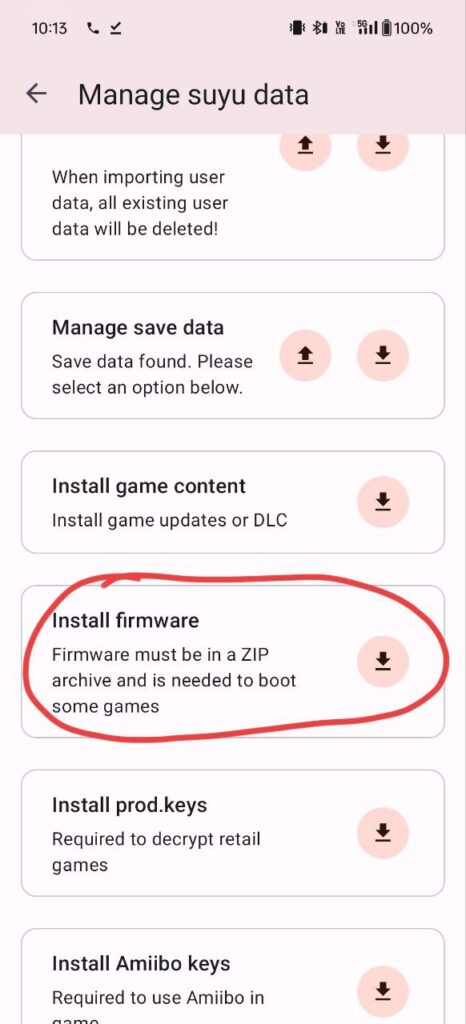
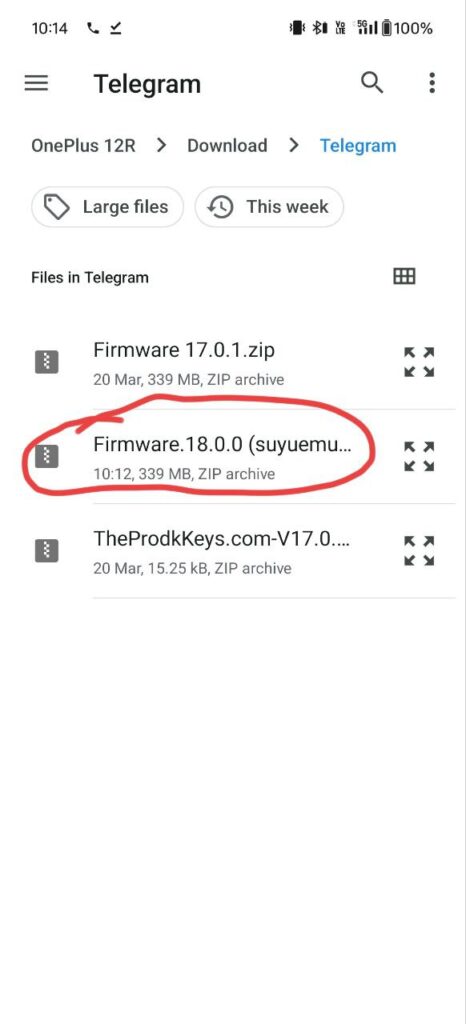
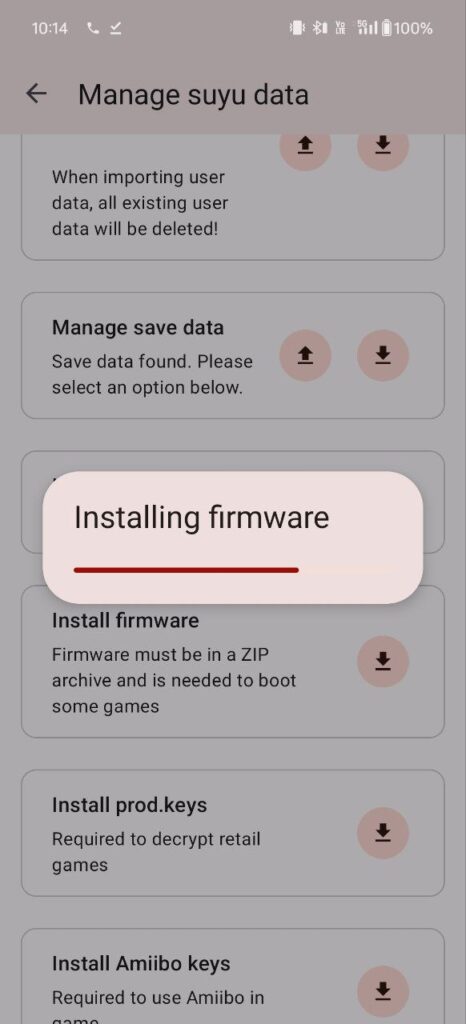
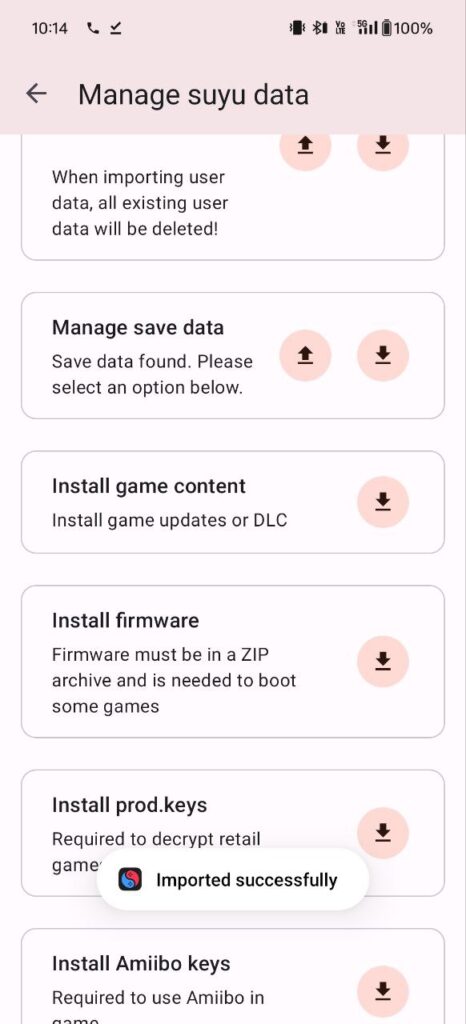
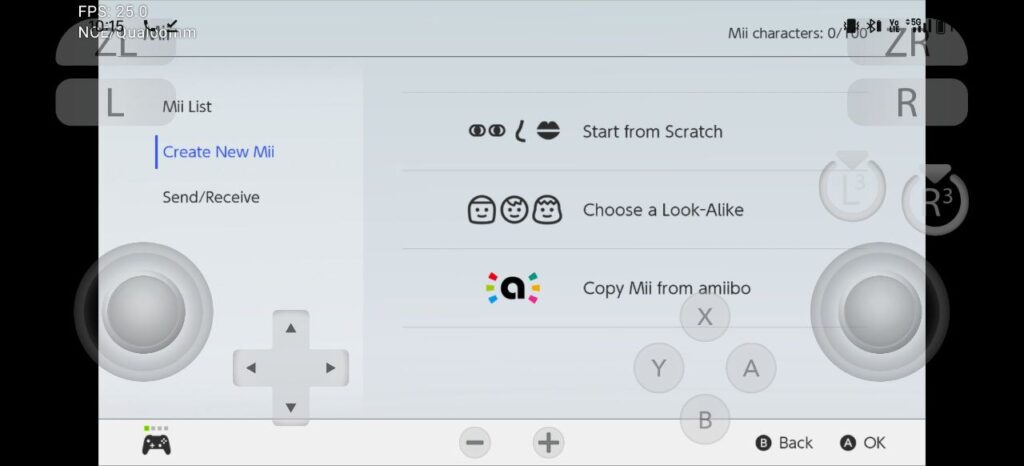
By using these given Suyu Emulator methods for PC and Android both can solve the error “Missing Firmware“. After installing Switch Firmware file everything works properly and the graphics of the game also increase and enhance your gaming performance.
![[NEW] Mesa Turnip GPU Drivers For Yuzu, Strato, Suyu, Lime Emulator etc.](https://soroid.com/wp-content/uploads/2024/04/Mesa-Turnip-GPU-Drivers-768x432.webp)
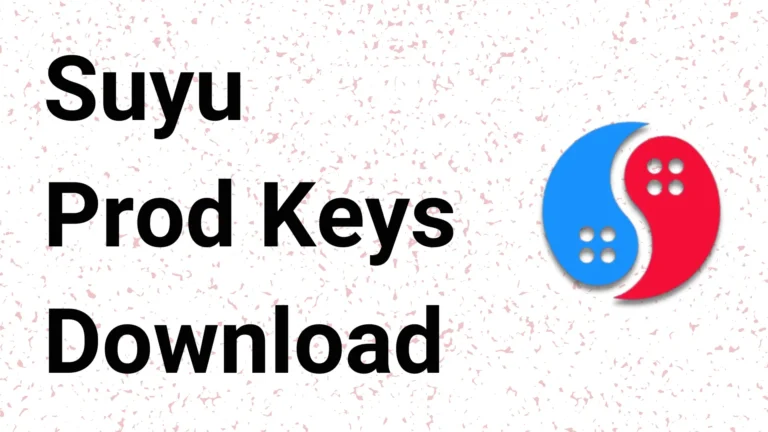
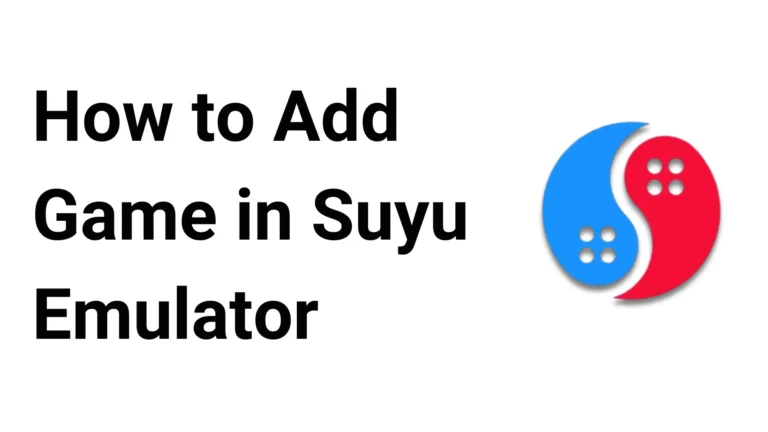
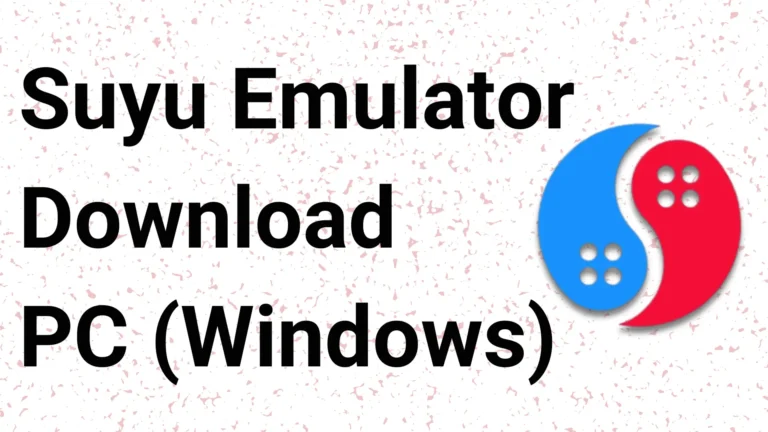
![[LATEST] Suyu Firmware v18.0.0 Download: Installation Guide](https://soroid.com/wp-content/uploads/2024/04/Suyu-Firmware-Download-zip-768x432.webp)